Getting started with Linux can feel overwhelming for anyone who’s new. It might seem scary and big. You might worry about things like getting an ISO file, putting it on your USB drive, and then installing it on your computer. It can be a stressful experience.
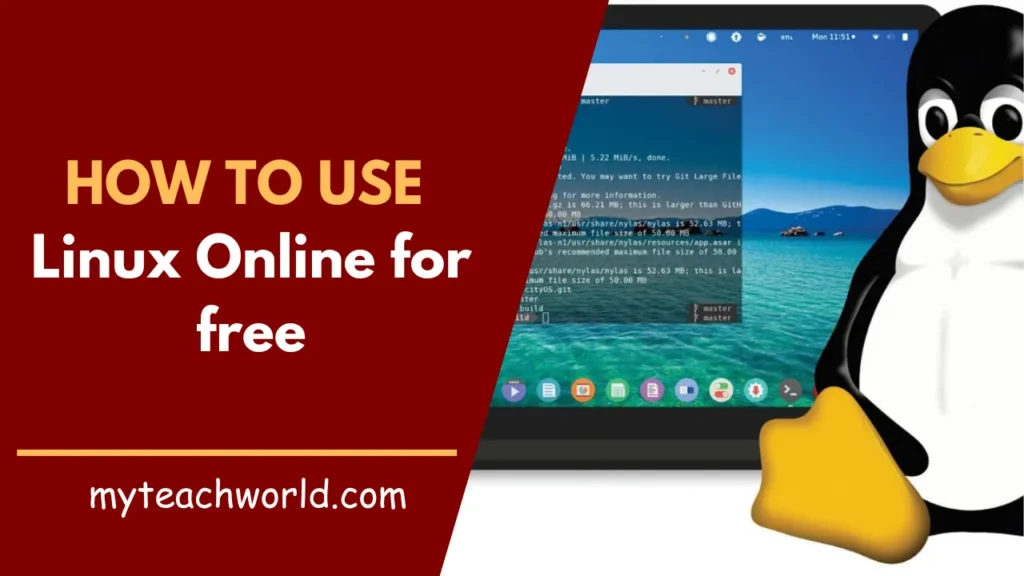
One way to make it easier is by using a safe environment like an emulated virtual machine. In this article, we’ll talk about some of the best online emulator services for Linux that you can try out right now.
What are Linux Emulators?
Linux emulators are programs made to mimic how Linux-based systems work in various settings. They help run programs and commands specific to Linux on non-Linux systems. This means they make it possible for different operating systems to work together and for developers to create software that works across platforms.
1. DistroSea:
DistroSea is a website with an online emulator that offers over 50 Linux distributions. It includes well-known systems like Ubuntu and less common ones like NixOS. DistroSea lets you boot up a graphical user interface (GUI) for free.
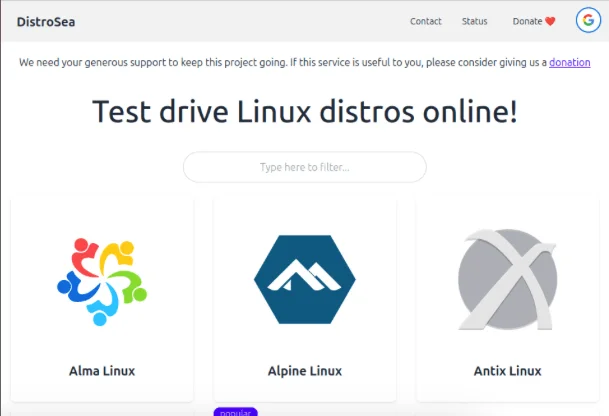
In addition, DistroSea offers different versions for each distribution it supports. This flexibility is useful for users who want to try out features across various versions of the same distribution. For instance, DistroSea offers a runnable version of Ubuntu ranging from 7.04 to 23.10.
2. Onworks:
Onworks is a straightforward emulator website offering online graphical environments for many popular Linux distributions. Currently, it provides multiple versions of Ubuntu, Fedora, Mageia Linux, elementary OS, and Manjaro.
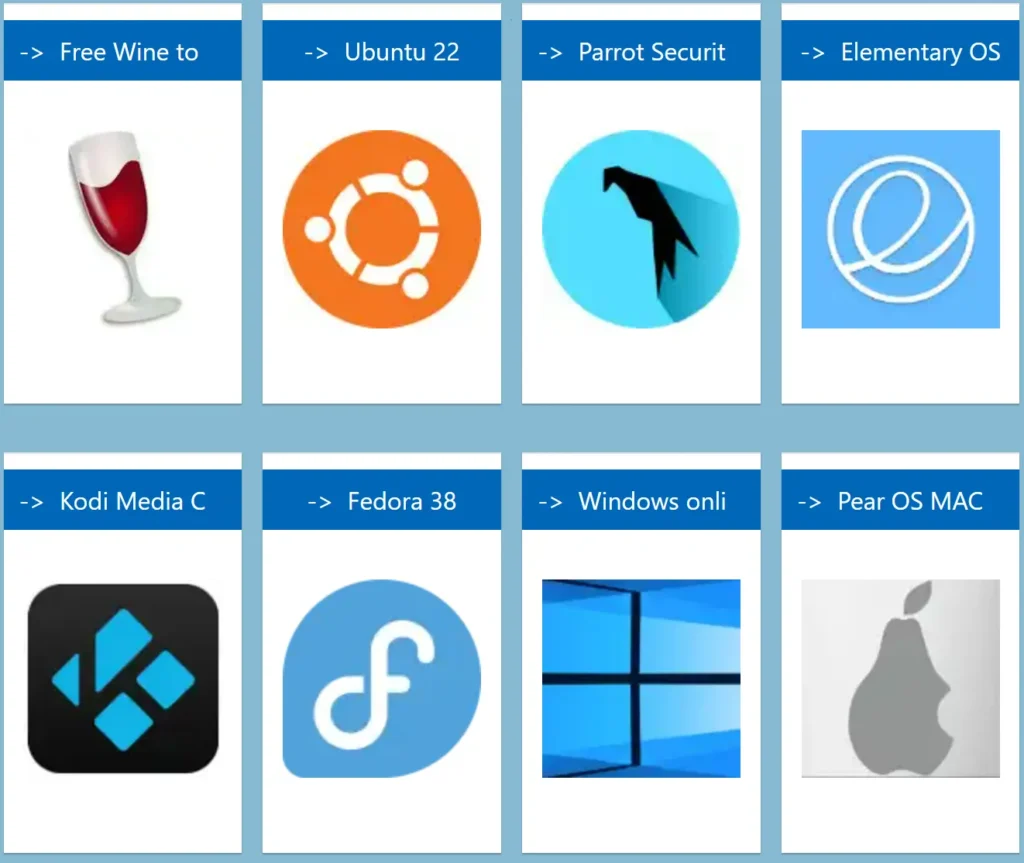
One standout feature of Onworks is its ability to support application-specific Linux distributions. For example, you can access ParrotOS, a lightweight alternative to Kali Linux, and ReactOS, a popular Windows alternative. This versatility makes Onworks a great choice for running both Linux and Windows-like operating systems.
3. JsLinux:
JsLinux is a lightweight emulator website capable of running Linux, Windows, and FreeDOS. Unlike DistroSea and Onworks, JsLinux is a native “virtual machine” that operates directly within your browser. This means that any programs and data you use with the virtual OS remain on your local machine.
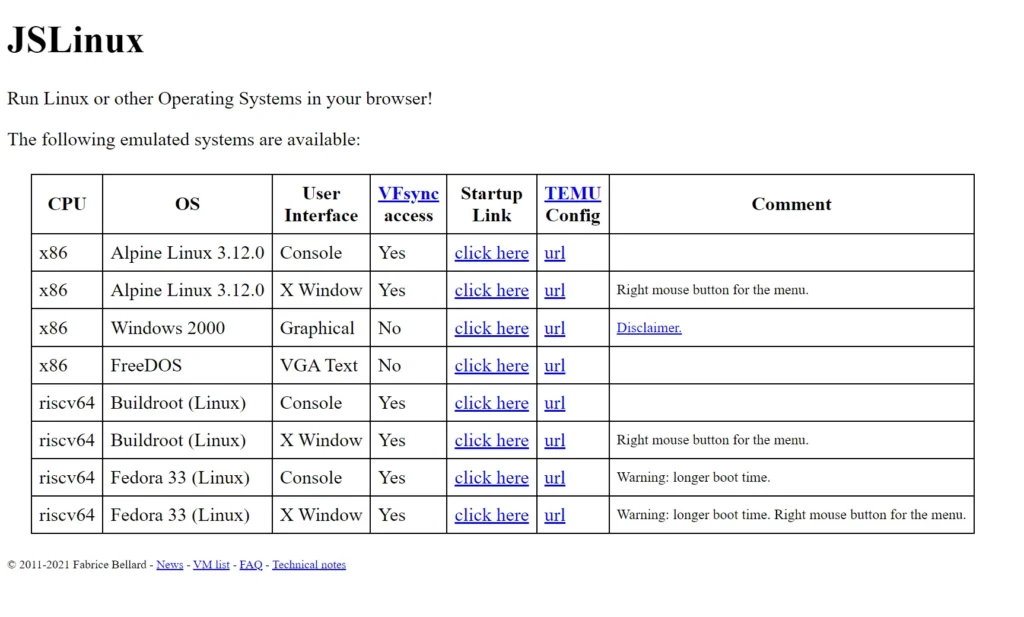
Another benefit of JsLinux being local is that you can upload any files to it. With its built-in graphical user interface (GUI), UNIX tools, and text editor, JsLinux offers a fantastic lightweight emulation experience, providing insight into basic Linux workflows.
MUST READ:
- How to Fix an Unformattable USB Drive in Windows
- Quick Share Guide for Android: Simplifying Your Mobile Experience
- How to password protect a folder in Windows: Secure Your Digital Space
- How to control your computer from your phone for Free: A Comprehensive Guide
- 6+ Best Free AI Logo Generator Without Watermark: Ultimate Guide
- 5 Best WhatsApp Crack Versions for Free!
- SD Card vs SSD: Unraveling the Tech Battle with Focus on Read and Write Speeds
4. Copy.sh v86 Emulator
Copy.sh v86 is a robust x86 emulator that operates directly in your browser. Similar to JsLinux, it utilizes WebAssembly to emulate an entire virtual processor and its components, allowing you to run Linux. By default, the website provides images for Arch Linux, Damn Small Linux, and even a basic version of Android Open Source.

As v86 is a general x86 emulator, you can also run and install custom Linux images using it. To do this, the website offers a simple web form where you can upload and customize your own x86 virtual machine. For instance, I successfully ran Puppy Linux with Ubuntu Bionic, complete with a graphical user interface (GUI) and basic utilities.
5. CoCalc:
CoCalc is a collaborative computing platform designed to offer a comprehensive range of tools for mathematical modeling and document production using LaTeX. Its collaborative nature allows you to share your Linux shells with others, enabling them to directly edit and execute commands on your behalf. This feature is especially useful if you have someone experienced in Linux who can guide you through the basics.
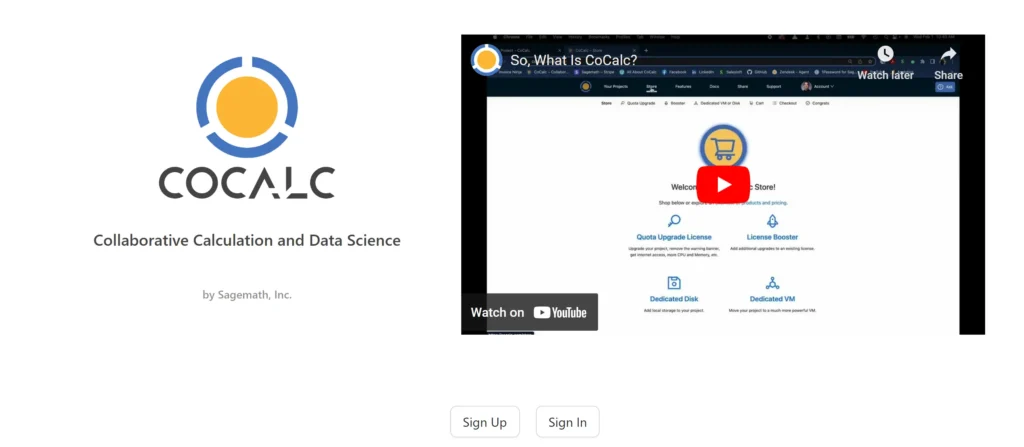
Furthermore, CoCalc provides a basic X11 graphical user interface (GUI) that you can access immediately. Additionally, it includes a robust text editor in GNU Emacs and a complete office suite in LibreOffice. Therefore, CoCalc serves as a great option for those seeking an online Linux emulator that supports collaborative work.
6. WebVM:
WebVM is a native virtual machine emulator that operates a customized version of Linux directly within your browser. Unlike JsLinux, it offers a console-only environment equipped with a complete development toolchain for creating and compiling programs.
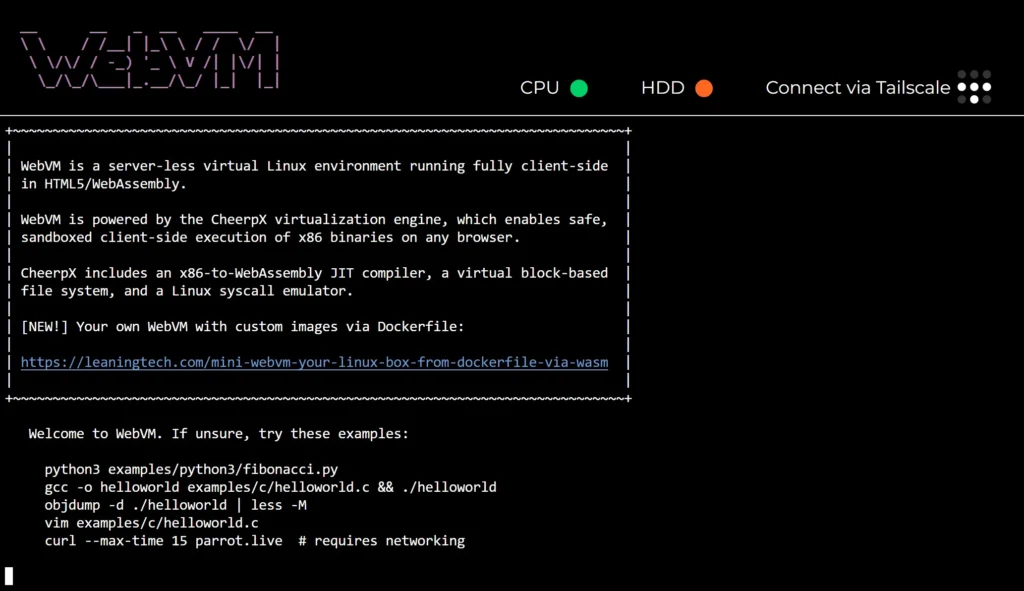
One of the standout features of WebVM compared to other emulated Linux services is its default inclusion of Tailscale support. This allows you to easily connect the system to a tailnet and utilize SSH to directly transfer files to it. This feature can be particularly valuable if you’re seeking a lightweight system for quick setup, experimentation, and easy disposal with just a click of the “Close Tab” button.
Using virtual emulators in the browser can often be a slow and frustrating method for learning and utilizing Linux, even on decent computers.
Conclusion: How to Use Linux Online for free
The article concludes by emphasizing the convenience of online Linux emulators for quick experimentation and learning. It encourages readers to explore these emulators and enhance their Linux knowledge.
Frequently Asked Questions (FAQ)
1. What are online Linux emulators?
Online Linux emulators are web-based tools that allow users to experience a Linux environment without installing any software locally. They provide a virtual terminal where you can run Linux commands and explore various distributions.
2. Why would I use an online Linux emulator?
Online emulators are useful for several reasons:
Learning: Beginners can practice Linux commands and explore the terminal.
Testing: Developers can test scripts or configurations without affecting their local system.
Convenience: No need to install Linux locally; just open a browser and start using the emulator.
3. Which emulators are mentioned in the article?
The article highlights a few emulators:
DOSBox: An emulator for running DOS programs.
JSLinux: A JavaScript-based Linux emulator.
Webminal: A web-based Linux terminal with various distributions.
4. How do I use these emulators?
The article provides step-by-step instructions for each emulator.
Generally, you visit the emulator website, launch the virtual terminal, and start typing Linux commands.
5. What if the page doesn’t load or has issues?
If you encounter problems, consider the following:
Disable Ad Blockers: Some emulators may not work with ad blockers enabled.
Check Extensions: Certain browser extensions might interfere; try disabling them.
Reload the Page: Sometimes a simple refresh helps.
6. Can I use these emulators for serious work?
While they’re great for learning and testing, online emulators may not be suitable for heavy development or production work. For serious projects, consider setting up a local Linux environment.