In the fast-moving tech world, Android devices are like cool sidekicks that can do a bunch of stuff. They have lots of features and can do many things. Exploring the always-changing world of Android can be super interesting but a bit confusing too. It doesn’t matter if you’re really into tech or just use your phone casually; this Quick Share Guide for Android is here to make your phone experience easier.
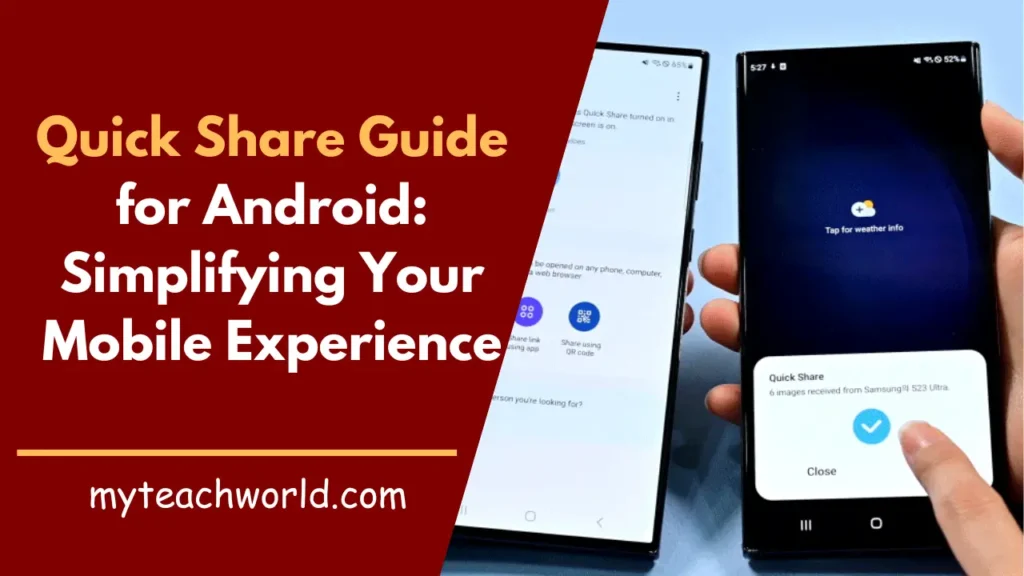
Google and Samsung teamed up to introduce a fresh Android feature called “Quick Share.” It’s like giving a new name to the already existing “Nearby Share” feature. This cool feature lets you share files and apps wirelessly with other Android devices close by. Now, let’s find out more about it and see how it’s different from Nearby Share and another Samsung feature also named Quick Share.
Understanding the Basics: Quick Share on Android
Quick Share is a cool tool made to make sharing stuff on Android phones super easy. You can use it to share everything from pictures to documents smoothly, no matter what kind of device your friends are using. This part is all about how Quick Share works, digging into the details to show you how it can make your daily sharing better.
The new sharing thing on Android lets you swap files, apps, and even big videos with nearby Android buddies. Both the person sending and the one receiving need to have Wi-Fi, Bluetooth, and location turned on.
It’s kind of like Apple’s AirDrop, where you can share stuff between different Apple devices. But this Android thing works on Android phones, tablets, and Chromebooks. And guess what? It’s going to be part of Windows laptops too. Just remember, Android sharing won’t work with Apple AirDrop, and vice versa. They’re like two cool features that speak different languages.
How to Use Quick Share on Your Android Device: Step-by-Step Guide to Quick Sharing
The Quick Share icon is like the boss of the sharing menu, hanging out in the notifications bar at the top of your Android phone screen. You’ll also spot it on tablets and PCs. When everyone taps their Quick Share icons, magic happens—they can see each other’s devices and swap files in real time.
Here’s your guide on how to use Quick Share on Android and share stuff with other Android devices:
STEP1: Tap the Quick Share icon in the notifications area on top of your Android phone.
STEP2: Pick a Quick Share setting. If you don’t know the person you’re sharing with, set Device visibility to Everyone. If it’s a friend, you can keep it to just your phone contacts.
STEP3: Select the images, videos, or files you want to share.
STEP4: After hitting Share, a Quick Share button will pop up. The transfer kicks off when both the sender and the receiver(s) hit that button. Receivers need to hit Accept to get the files.
Android Quick Share vs. Samsung Quick Share
Let’s talk about Android Quick Share and Samsung Quick Share. They’re kind of alike, but also a bit different. Think of Samsung Quick Share as Samsung’s version of “AirDrop.”
On Samsung devices, you find Quick Share in Settings -> Advanced features. It’s handy for sending stuff to people in your contact list with a Samsung account or any nearby Samsung user.
Now, the new Android Quick Share is not exactly the same as Samsung’s version. It brings a bit more to the table. Here’s what it lets you do:
- Share files, photos, apps, and videos with all kinds of Android phones, not just Samsung ones.
- Share your cool stuff with nearby Android tablets, Windows PCs, Google TV, and more devices that they’re going to announce later.
Because of this, Samsung decided to join the party and merge its Quick Share with the newer, cross-platform-friendly version. So, if you’re rocking a Samsung device, you won’t have to juggle both “Quick Share” and “Nearby Share” anymore. Say goodbye to the confusion!
MUST READ:
- How to password protect a folder in Windows: Secure Your Digital Space
- How to control your computer from your phone for Free: A Comprehensive Guide
- 6+ Best Free AI Logo Generator Without Watermark: Ultimate Guide
- 5 Best WhatsApp Crack Versions for Free!
- SD Card vs SSD: Unraveling the Tech Battle with Focus on Read and Write Speeds
- Unlocking the Potential: Windows Sandbox in Windows 11 Guide
- Enhance Your Online Experience: A Guide to Adblockers and Ad Prevention
Quick Share vs. Nearby Share
Let’s check out Quick Share and Nearby Share for sharing files on Android.
This guide explains how to use Nearby Share to share files. The cool thing about Nearby Share is that it works with all Android phone models, version 6.0 and above. Unlike Samsung Quick Share, it’s universal.
Now, as awesome as Nearby Share is, the new Android Quick Share is like the upgraded superhero version. Here’s why it’s even cooler:
Compatible video formats: Quick Share quickly changes incoming videos into formats your device can play.
Send to multiple receivers: Unlike Nearby Share, Quick Share lets you send files to multiple devices at the same time.
View all devices in one panel: Check out all the devices you can share with on one screen.
Link sharing history: Take a trip down memory lane and see your past link-sharing adventures.
Quick Share is rolling out to all Android phone models by February 2024, thanks to a software update. If your Android phone already has Nearby Share, you’ll automatically get the Google Quick Share update.
Google is planning to launch this awesome feature on various Android phone brands, Windows PCs, and Google TVs. It’s like sharing magic everywhere!
Conclusion: Simplify Your Sharing Experience with Quick Share
To wrap it up, Quick Share for Android is like a superhero for making sharing super easy. With its easy-to-use design and cool features, it’s a must-have for anyone with a smartphone. Embrace the awesomeness of Quick Share, and with just a few taps, make your daily sharing way cooler. Share away!
FAQs
Is Quick Share available on all Android devices?
Yes, Quick Share is a standard feature on most modern Android devices.
Can I share large files using Quick Share?
Absolutely! Quick Share is optimized for sharing files of various sizes.
How do I update Quick Share on my Android device?
Visit the Google Play Store, locate Quick Share, and click “Update.”
Is Quick Share compatible with iOS devices?
As of now, Quick Share is exclusive to Android devices.
Can I customize the privacy settings for Quick Share?
Yes, you can customize privacy settings within the Quick Share app.