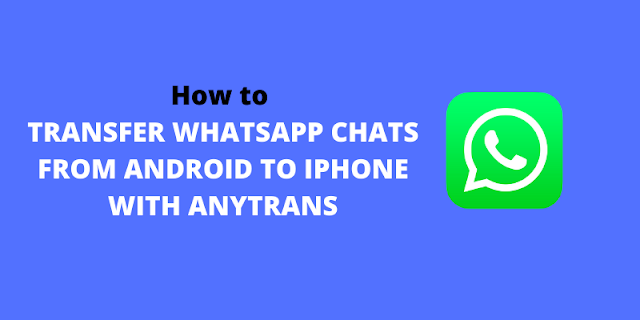Apple’s newly-launched iPhone 13 has been recently made available in stores across the world. According to customer reviews, it is an amazing device that offers some new features and improves the older ones – brighter display, longer battery life, and powerful cameras.
If you’ve been an Android user and made the leap to the new iPhone 13, then you’d be a bit disappointed to know that WhatsApp (being one of the most essential apps) does not officially offer any method of transferring WhatsApp chats from Android to the iPhone.
This, however, should not bother you because there is a reliable way to transfer all your WhatsApp chats, contacts, and media from your old Android phone to the new iPhone 13 (or any iPhone) in just a few simple
READ MORE:
Transfer WhatsApp Chats from Android to iPhone with AnyTrans
WhatsApp has become an integral part of communication among smartphone holders around the world. It offers many convenient features for both Android and iOS users. There is, however, one aspect where it lags – when you want to transfer your WhatsApp chats from Android to an iPhone.
As mentioned above, (at the time of this writing) WhatsApp does not offer any official way to transfer chats from Android to iOS. Moreover, Apple’s Move to iOS app that enables you to transfer your Android phone’s data to the iOS, does not offer an option to transfer WhatsApp chats.
And this is where we’ll need AnyTrans – a reliable data management tool for all iOS devices. So, if you’ve been using Android and have recently become a proud owner of the new iPhone 13, then AnyTrans can help you transfer all kinds of WhatsApp data to the iPhone with ease.
The AnyTrans way of transferring WhatsApp chat from Android to iOS is both convenient and thorough. When I say convenient, I mean that it allows you to transfer WhatsApp chats from Android to iOS without having to reset your iPhone or erasing any of your existing data, that too, in a few simple steps.
Similarly, by calling AnyTrans thorough, I refer to the fact that when you transfer WhatsApp from Android to the new iPhone, it includes all kinds of data including messages, chats history, attachments, and media files. Even the structure of your chat history remains the same after the transfer.
So, without further ado, let’s proceed to the steps involved in transferring WhatsApp data from Android to iOS using AnyTrans.
Note: AnyTrans works with all Android phone models from all manufacturers and can be installed and used on both Windows and macOS. So you don’t need to check your particular Android device’s compatibility or your computer’s OS and get right into the transfer process.
How to Transfer WhatsApp Chats from Android to iPhone with AnyTrans
STEP1: Download and install AnyTrans on your Windows or macOS computer.
STEP2: Go to Social Messages Manager and select the WhatsApp to Device option.
STEP3: On the resulting page, select your Android device as the source and the new iPhone as the target device. Once done, click Next.
STEP4: You will be asked to take some steps on your Android device i.e. backup WhatsApp data on your Android device > Install the enhanced version WhatsApp on your Android > Allow access to the Phone Storage in WhatsApp.
STEP5: Now go to your WhatsApp application on your Android phone, follow the steps on the WhatsApp enhanced version and then tap Restore to restore the backup you just made. Once done click Next.
STEP6: AnyTrans will start to restore your WhatsApp data from your Android phone to the new iPhone and you can see it through the progress bar.
LAST WORD: This is enough for now, I hope you have enjoyed this post, we will meet very soon as always with an interesting article, and thank you so much for reading this article post.