In the big online world, there are secret networks that give extra privacy and safety. Now, let’s dive into learning how to connect to one of these hidden networks on a Windows computer.
Understanding the Basics
What is a Hidden Network?
Hidden networks, like their name hints, don’t openly share their names (called SSIDs). This invisible cloak adds an extra layer of protection against possible intruders.
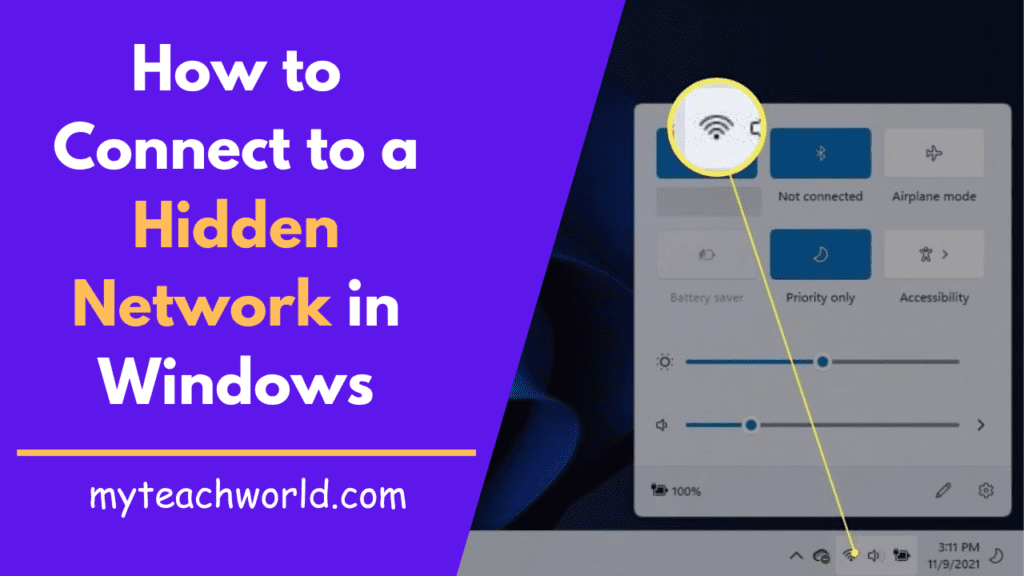
Why Opt for a Hidden Network?
The main reason for hiding the SSID is to enhance security. When you keep it hidden, the chances of someone getting in without permission go down. But, connecting to these networks needs a bit of skill.
Step-by-Step Guide to Add a Hidden Wi-Fi Network
For a hidden network, the Wi-Fi section in the Settings app is your go-to place. That’s the best way to make the connection.
STEP1: Click on Start down there on the taskbar, or just hit the Windows key on your keyboard to pop open the Start menu.
STEP2: Choose Settings to open up that app. If you can’t spot it, press Win+i instead.
STEP3: Select Network & Internet over on the left side.
STEP4: Now, Click on Wi-Fi over on the right side.
STEP5: Choose “Manage known networks.”
STEP6: Click on “Add network” near the top-right of the screen.
STEP7: Type in the name of the hidden network, select its security type, and enter the security key (password) for the network. After that, hit Save.
MUST READ:
- Enabling Secure Boot on Windows11: A Comprehensive Guide
- Exploring the Dark Web: A Professional’s Guide to Cybersecurity
- 11+ Top Best Free Dating Apps Without Payment | Finding Love Made Easy!
- How to Clear Recent Files and Folders in Windows | Methods to Clear Recent Documents
How to Connect Hidden Network via Control Panel
You can also link up through your Control Panel on Windows 11. Here’s how it’s done.
STEP1: To open the Control Panel, the quickest way is to search for it right from the taskbar.
STEP2: Once the Control Panel shows up, click on “View network status and tasks” under the Network and Internet section.
STEP3: Choose “Set up a new connection or network.” A small window will pop up.
STEP4: Opt for “Manually connect to a wireless network” and then click Next.
STEP5: Now, In the new window, enter the security information for your Wi-Fi network.
STEP6: Once you’ve added the information, click on Next. You’ll see a window that tells you the hidden network has been successfully added.
How to Connect to a Hidden Network Automatically
Both methods above allow you to arrange auto-connect for the hidden network. If you skipped that part and are still linked to the network, follow these steps to get it done:
STEP1: Open Quick Settings by selecting the Wi-Fi icon next to the clock. Or press Win+A.
STEP2: Click on the arrow pointing to the right next to the Wi-Fi tab.
STEP3: Now, Select the (i) next to the hidden network you’re connected to.
STEP4: Once the Settings open, make sure to tick the box next to “Connect automatically when in range.”
Connecting to a Hidden Network in Windows 11
A hidden network is a wireless setup that doesn’t announce its name to the public. By staying out of sight, it makes it tougher for unauthorized users to try and connect, adding an extra layer of protection through this security strategy.
To hop onto a hidden Wi-Fi network, you must have its credentials, which include:
- The network’s name.
- The security type (like WEP or WPA2).
- The password (security key).
If you didn’t create the network yourself, ask the network administrator for this info. Once you have what you need, follow either of the methods explained earlier to link up with the hidden network.
Conclusion – How to Connect to a Hidden Network in Windows
In this guide, we’ve made the process of connecting to hidden networks in Windows clear. By grasping the basics, following the step-by-step guide, and handling challenges, you can experience improved privacy and security.
FAQs: Unraveling Windows’ Hidden Network
Can I connect to a hidden network on any Windows device?
Yes, the process is uniform across Windows devices.
Are hidden networks more secure?
While they offer enhanced security, it’s crucial to complement this with other cybersecurity measures.
What if I forget the SSID of a hidden network?
Retrieving the SSID usually involves reaching out to the network administrator.
Can I connect to multiple hidden networks simultaneously?
Windows generally allows connection to multiple networks, hidden or otherwise.
Do hidden networks affect internet speed?
Not significantly. In fact, they may enhance speed due to reduced congestion.