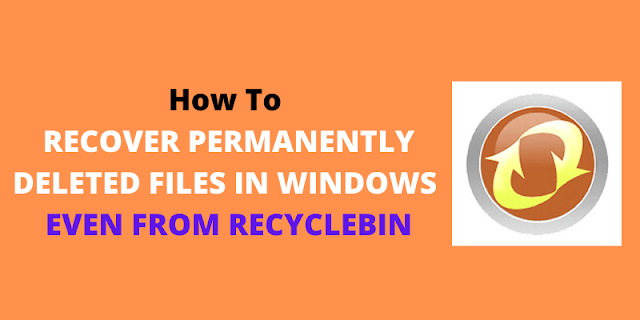NOTE:Don’t use internet after deleted your favorite data otheriwise no software will able to recover your files.
- One Of The Best Spy Apps For Monitoring Any Iphone No Jailbreak
- [The 5G and IoT Revolution] How does 5g technology enhance the internet of things (IoT)
- What Is Quantum Computing? Everything you need to know!
- How to Make sure a File safe before Downloading
- How To Create a Voting Poll or Survey in WhatsApp
- How to Install and Run Android Apps on Windows 11
# How To Recover Deleted Items From Pandora Recovery
It is a very popular software which recovers your permanently deleted files. It is also user-friendly software and simple to use.
Step1:) First of all download pandora recovery tool.
Step:2) After that install it.
Step3:) Now when the installation wizard is complete simply open it.
Step:4) When you open the Pandora tool it shows another wizard simply click on the Next button and make a tick on “start this wizard the next time Pandora recovery starts”
Step 5:) First you see if your deleted file are in your recycle bin
Step:6) If you find your deleted file in recycle bin simply tick on yes I found my deleted files and if not found your deleted files in recycle bin folder simply tick on No I have not found my files(see below picture for better understanding)

Step7:) If you selected “YES I HAVE FAUND MY FILES” and click on the next button following screen appear to see picture below close pandora recovery when I click the finish button
Step8:) If you select “I have not found my files ” and click on the next button below the picture that comes in front of your face.
simply selected “start this wizard the next time pandora recovery starts “click on the next button and

Step9:) Simply select one of the methods below
a) browse
b) search method
c) surface scan method
And you have successfully recovered your deleted files by clicking on the next button.
A) When you select the browse method
Right-click on the drive where your deleted files are located after a few second the list of all deleted files come in front of you. Here deleted files and folder are in red color and file which is compressed are in blue color and encrypted files are in green color.
Some more software which recovers your files.
1) TOKIWA Data Recovery
2) Recuva recovery tool