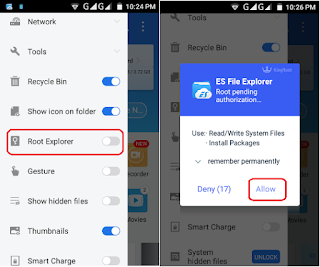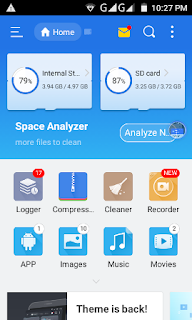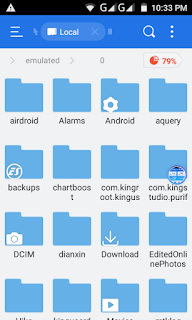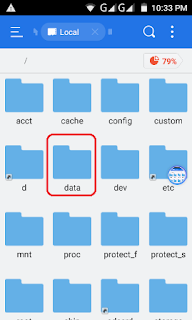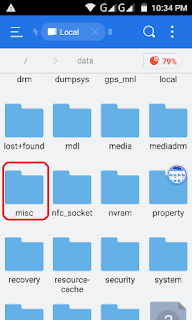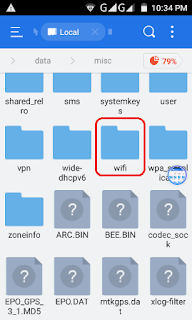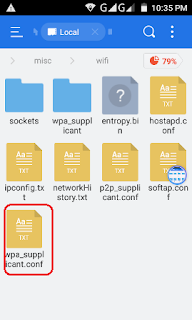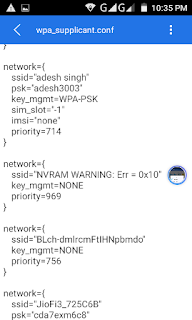Hello friends In this post of today you will learn how to
find saved wifi password in android phone? Guys, it’s your friend, he has wifi,
he has put a password on his Android phone. But he does not want to tell you
the password. So what will you do in this? So friends, if you have to find the
save wifi password in Android phone then read this post to the last, you can
easily find saved wifi password in your android phone, but to use this trick
You have to root your phone. Because you can not use such a trick without
rooting the phone. There are many tricks in the Rooted Phone that you do not
even know yet. The tricks of the rooted phone are telling you one by one in the
future. So now learns these tricks
find saved wifi password in android phone? Guys, it’s your friend, he has wifi,
he has put a password on his Android phone. But he does not want to tell you
the password. So what will you do in this? So friends, if you have to find the
save wifi password in Android phone then read this post to the last, you can
easily find saved wifi password in your android phone, but to use this trick
You have to root your phone. Because you can not use such a trick without
rooting the phone. There are many tricks in the Rooted Phone that you do not
even know yet. The tricks of the rooted phone are telling you one by one in the
future. So now learns these tricks
How to Find saved wifi password in android phone {Step By Step}
METHOD 1 ;
Step1; First of all, download EX file explorer apps in your
Android phone, download link below.
Android phone, download link below.
Step2; Now open EX file explorer, go to the menu and click
on Root Explorer, now get Root permissions. Click on Allow.
on Root Explorer, now get Root permissions. Click on Allow.
Step3; Now you can go back and select the device.
Step4; To select the device, go to your android phone system
folder.
folder.
Step5; Now you click on the data folder.
Step6; After clicking on the data, you click on the misc
folder.
folder.
Step7; Now you will find a folder named “WiFi” in
the Misc folder, click on it.
the Misc folder, click on it.
Step8; After going to the Wifi folder, click on wpa_supplicant.conf
Step9; Scroll down now, you will see the password of your
saved WiFi will be found.
saved WiFi will be found.
Method 2;
In this method your Android phone should be root,
Step1; First of all,
download Wifi Recovery Apps in your Android phone. The download link is given
below.
download Wifi Recovery Apps in your Android phone. The download link is given
below.
Step2; Now after downloading this app, please open it.
Step3; Now there will
be a pop-up window in front of you, ask you to get root permission from it,
click on Allow.
be a pop-up window in front of you, ask you to get root permission from it,
click on Allow.
Step4; You will now see the WiFi network that you can see
wifi password saved.
wifi password saved.
Friends, you have successfully find saved wifi password in
your android phone, if you connect to multiple wifi, and all have password
save, you can see that list.
your android phone, if you connect to multiple wifi, and all have password
save, you can see that list.
I hope you will understand, Friends, if you have any
problem, you can contact us to understand. If you liked the post, then share
more than that. Thank you & Goodbye
problem, you can contact us to understand. If you liked the post, then share
more than that. Thank you & Goodbye