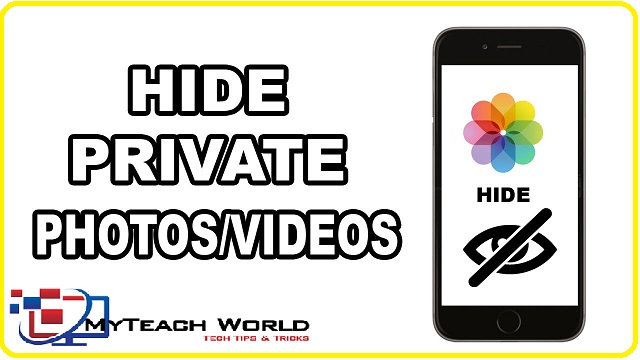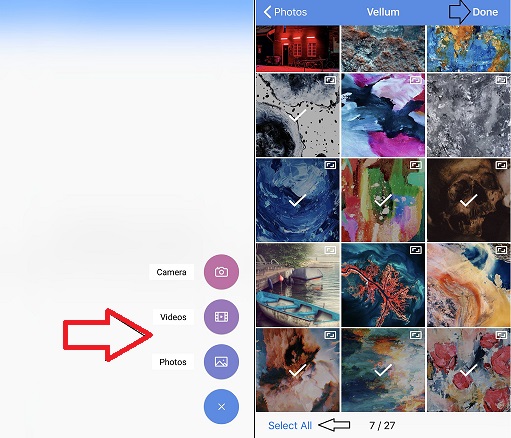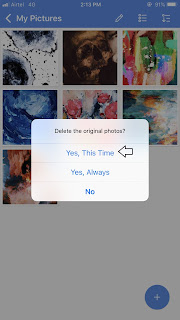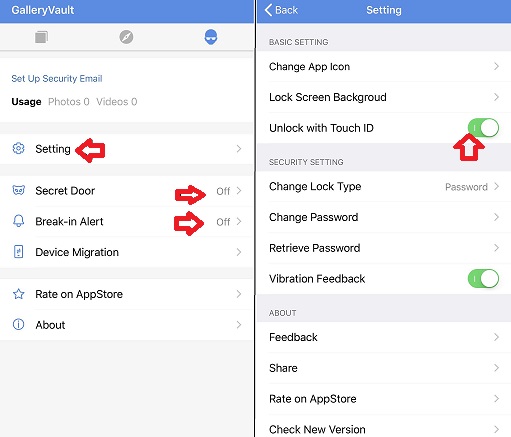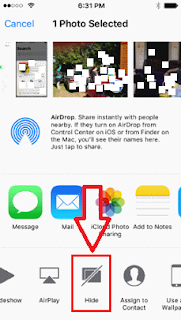If you are an iPhone, iPad or iOS user, then you will know that the iPhone does not have an app lock like Android, so that you can easily hide and lock your Apps, Photo, and videos.
As such, you get lots of apps on the App Store. With which you can hide & lock your photo & video, but most of them Apps are Paid.
But today in this post, I will tell you about an iPhone application that gives you Paid feature for free. And with which you can easily hide & lock any of your secret photo & videos.
READ MORE:
- How to Jailbreak iPhone-2019 | Everything you need to know about iOS jailbreaking
- [Instagram Hack] Creating instagram phising page And how to hack instagram account?
- [Facebook Trick] How To Make Stylish Name id on Facebook?
- [Facebook Trick] How to create [invisible] blank name id on facebook?
- 8 Best Methods To Hack Someone Facebook account-2019
- 7 Methods to take Backup to iPhone and iPad 2019
METHOD1: How to lock and hide photos and videos on iPhone?
STEP1; First of all, you have to go to App Store on your iPhone and search for Gallery Vault app and download it, or you can also download directly from the link given below.
STEP2; After downloading Gallery Vault, open it, and here you will find two folders of Photos & Videos, just go to it and click on Add button.
STEP3; Now you go to Photos option, select any photos you want to hide, and then click on done.
STEP4; Now you will be asked to delete photos, you have to click on Yes, This Time. Now you will delete those pictures from your iPhone (Photos App), and come to this gallery vault app, then you can recover them from there whenever you want.
STEP5; Now you have to come to the setting, and here you get many Pro options like you can change the icon of this app. You can enable touch id, many pro features like Secret Door, break-in alert, you will get free.
METHOD2: How to Hide or Unhide Photos & Videos
Apple iPhone or iPad device introduced the ability to hide and unhide photos on your Apple iPhone or iPad. We’ll show you how it’s done with these steps.
STEP1; First of all, go to the “Photos” app, navigate to the album that contains the photos or videos you want to hide.
STEP2; Now Tap the “Select” option and select the photos or videos you want to hide.
STEP3; Now Tap the option at the bottom of the screen.
STEP4; Choose “Hide “ and Confirm your selection by selecting “Hide Photo/Videos“.
STEP1; First of all, go to the “Photos” app, navigate to the album that contains the photos or videos you want to hide.
STEP2; Now Tap the “Select” option, and again Tap the option at the bottom of the screen.
STEP3; Now Choose “Unhide“.
Finally, your photos or videos successfully unhide which you want, The item is then visible in the album as it was before hiding.
Top 4 Apps to Hide Photos and Videos on iPhone & iPad
- Private Photo Vault
Private Photo Vault is available for iOS devices.
Price: Free
- KeepSafe
You’re looking for a simple app with basic password protection for photos and videos, check out KeepSafe. Simply type in your PIN and import photos to albums in the app. After importing photos, make sure you erase the photos from the gallery on your phone, since the app does not automatically delete them.
To access bonus features such as fake PINs, break-in alerts and customized passwords for individual albums, you can upgrade to the premium version in the app’s settings.
KeepSafe is available for both iOS and Android devices.
Price: Free
- KYMS
When you download KYMS, the app’s icon is disguised as a calculator:
Now, you launch the app, a fully functional calculator appears. All you have to do is a punch in your 4-digit PIN number and the equal sign, and you have access. Along with hidden photos, you can store PDFs, Word documents, Excel spreadsheets, PowerPoint presentations, and text files.
KYMS allows you to import media from your computer, camera roll, the web and more. It also supports Wi-Fi, so you can easily sync your collections between devices.
KYMS is available for iOS devices.
Price: Free
- Best Secret Folder
If you don’t want anyone to know that you downloaded a privacy app, try Best Secret Folder. The icon is disguised as “My Utilities,” so no one will ever guess there are private photos tucked away in your phone.
Once you open the app, you can set a password, have it emailed to yourself and write a hint for it. The only downside is that you can’t forget your password, because there is no way to reset it.
In addition to password-protected photos, the app will auto-capture photos of nosey intruders and record their location. You also have the option to export your photos to the cloud, email, Dropbox, Google Drive and more.
Best Secret Folder is available for iOS devices.
Price: Free
So, friends, this is the end of the article, if you like this post please share it with your friends. If you face some problem in any steps please drop your email by going to contact us section of this site. thank you