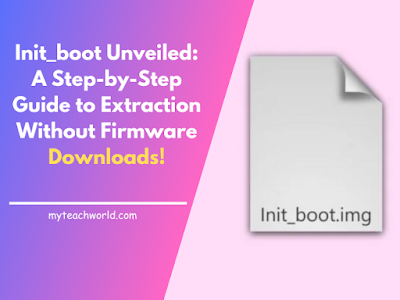With the many customization possibilities offered by Android, you may tailor your smartphone to your tastes. Additionally, by adding different mods or scripts to their devices, Android users can tinker with system files to flash unique ROMs or boot images.
Nevertheless, there are situations when this customization causes soft brick mode and device harm. When this happens, it’s a good idea to extract or backup the Init_boot file from the device so you may use it later on if needed. Today’s tutorial will teach you how to remove the Init_boot from the device without having to download any firmware.
Your smartphone is booted up by the Init_boot file, which is also referred to as the boot image. This file usually contains kernel information, the ramdisk partition, and other necessary data to support the booting of your smartphone. Occasionally, you can utilize the Init_boot file to root your device or even force it to enter boot loop mode. Because each brand of smartphone has its own Init_boot file, extracting the boot image from your device usually requires some technical know-how.
READ MORE:
- From Phone to Big Screen Let’s View App’s Secret to Mirroring Mastery
- Transform Your Home into a Seamless Connectivity Haven with Google WiFi 3 Pack
- The Dark Side of 5G: Take Control by Disabling It on Your iPhone
- How to Customize Termux like a Pro Hacker using Python
- How to Rename the Administrator Account in Windows 11
- How to install Tor Browser in Kali Linux
- How to list USB Devices Connected to Linux System
While some manufacturers—like Motorola and Pixel—make it simpler to remove the Init_boot from the device without installing the firmware, others—like Oppo, Realme, and Oneplus—have made the process more challenging. As manufacturers attempt to make the extraction process more difficult for end users like you and me, the procedure for extracting the boot image has changed slightly with the release of Android 13 O and other higher versions.
How to Extract Init_boot from Device Without Downloading Firmware
Download the whole stock firmware for your device model and extract the zip file to obtain the init_boot.img file is the best method for obtaining the necessary Init_boot file. However, the entire procedure could take a while because downloading and extracting a firmware file that is between 5 and 6 GB in size would consume a significant amount of your internet access. Thus, the simple way to extract nit_boot from the device without downloading the firmware is provided below.
Method1: Extract Init_boot from Device Using ADB Commands
Using the ADB commands, we will attempt to extract the picture file in this approach. As a result, make sure your computer has the ADB platform tools from the previous section before moving on to the action of the command.
STEP1: Open the Command prompt and type the below command
adb shell
STEP2: The above command will start the ADB server. Once done, type the below command to get the available init_boot file path.
ls -la /dev/block/bootdevice/by-name
STEP3: If the above command runs successfully, you will get a response like this
lrwxrwxrwx 1 root root 16 1970-09-21 21:40 init_boot_a -> /dev/block/sde32
STEP4: copy the above path and use the below command to extract the init_boot file to your device’s SD card storage.
STEP5: Now the extraction of the init_boot file is complete. You can now see the file in your sd card.
Method2: Extract Init_boot from Device Using TWRP Terminal
This method does not require any ADB files, although it is extremely similar to the one mentioned before. However, this can only be executed if your smartphone is running ORANGE or TWRP recovery software.
STEP1: Boot to TWRP recovery and navigate to Advanced > Terminal.
This will open a command prompt type window, here you can write the below commands one by one.
ls -la /dev/block/bootdevice/by-name
STEP2: If the above command runs successfully, you will get a response like this
lrwxrwxrwx 1 root root 16 1970-09-21 21:40 init_boot_a -> /dev/block/sde32
STEP3: copy the above path and use the below command to extract the init_boot file to your device’s SD card storage.
dd if=/dev/block/sde32 of=/sdcard/init_boot.img
Now the extraction of the init_boot file is complete. You can now see the file in your sd card.
Extract Init_boot from Device Without Downloading Firmware FAQs
Q: What is the difference between boot.img and init_boot.img file?
A: Terms related to Android operating systems and their file systems include boot.img and init_boot.img. The generic boot structure with kernel and ramdisk details is contained in the boot.img file, whereas the generic boot structure with initialization bootloader is contained in the init_boot.img file.
Q: I don’t know the path of my init_boot file?
A: The firmware structure of your particular device will determine the path of the “init_boot” file. Details regarding the init_boot file may be found on the XDA forums or by running the adb command find / -name “init_boot.*.”
Q: I am getting two init_boot file locations, which one is correct?
A: The context and your particular objective will determine which of the several locations you are looking for the “init_boot” file is the correct one. The reason for this is that smartphones in the present day have several partitions. Typically, the boot file named “init_boot_a.img” is the one that should be used.
LAST WORD: This concludes our tutorial on extracting Init_boot from a device without downloading the firmware. It’s crucial to remember that if you already have the firmware file for your particular smartphone model, you can always find it inside the firmware folder and won’t need to extract it from your device. However, if downloading the complete firmware file is not feasible, you can simply extract the Init_boot image from your device by following the above instructions.
This is enough for now, we will meet very soon with a new and very interesting article. Thank you so much for reading my article post, if you like this and want to get daily updates, please join us on the social network platforms. I wish you all are always happy and stay tuned with us as always.