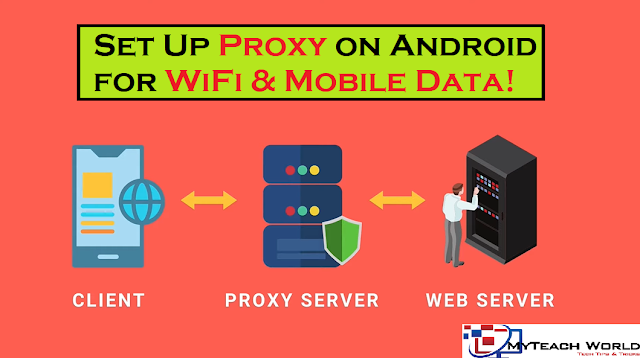Hey Guys, I hope you are doing absolutely fine, and welcome back to another post. so in this post. I am going to show you ” How to Set Up Proxy on Android for WiFi, and Mobile Data?” A proxy server acts as an intermediary between your device, and a web server.
Proxy servers are mainly used to hide or change the real IP address when accessing a website, and there are many reasons to do this.
In this post, I’ll show how to set up proxies on android devices? when it comes to configuring android to make use of a proxy server it can be done in many ways.
READ MORE:
- How to Use Android Phone as a Webcam in OBS [via WiFi, USB]
- Best Torrent Downloader Apps For iphone – 2021 | How to Download Torrents on iPhone
- Best File Manager Apps(free) For iphone – 2021
- Cheapest Option For icloud Bypass Service With SIM card/Calls/Data (TUTORIAL)
- 5 Great Ways For How To Clear Cache On iphone?
- How to Create WhatsApp Stickers using iPhone/iPad – 2021
- 5 Methods For Downloading Paid Android Apps in Free – 2021
- {4 Method} How To See Instagram Profile Picture – 2021
How to Set Up Proxy on Android for WiFi, and Mobile Data?
In this post, we are going to look at the three major ways so let’s take a look at each of these in detail.
METHOD 1: Set up a proxy on Android for Mobile Data
Guys if you didn’t purchase your proxy servers yet you can use web share proxy, after signing up you will get 10 proxy servers for free. it gives you 1GB of bandwidth every month for free which is more than enough if you are going to use it occasionally, and for daily usage, you can subscribe to a paid plan which is cheaper than other proxy providers.
if you want to configure your android smartphone to access the internet through a proxy server when using your mobile data please follow the steps-
STEP1: Go to your Android settings, tap on the mobile network option.
STEP2: Select the sim which you use for mobile data, tap access point names, or APN list of all the APN is provided here. tap the configuration option of your active APN.
STEP3: You can see options for proxy, port, username, and password fill the areas up with your proxy server details.
STEP4: Now, you can find the full list of servers and their details in your proxy provider’s dashboard.
STEP6: After entering the details tap on save then turn off your mobile data, and turn it on back.
Now, that you have set up a proxy on your Android device you need to make sure it is working to confirm your IP address visit- whatismyipaddress.com
for the first time, it will ask you to enter your proxy username and password. log in to your proxy server to access the internet. if it shows your proxy’s IP address then it is working.
Note1: Remember the proxy will only work for mobile data and just for that particular APN later. if you use the second sim to access mobile internet you have to set a proxy for that APN.
METHOD 2: Configure proxies on Android when using Wi-Fi
In this method, you’ll learn how to configure your device to use proxies when connecting to a wi-fi network.
STEP1: Go to your android settings and tap on wi-fi. select the modify option for the wi-fi network you want to change the proxy settings.
STEP2: Tap the proxy option, and select manual.
STEP3: Now, here enter your proxy server’s details including the hostname and port. if you want to bypass the proxy for any websites here enter the domain names separated (,).
Now on all of your internet traffic will be routed through the proxy server you set up.
Note2: remember each wi-fi network has its own proxy settings even after you enable a proxy server for one wi-fi network other. wi-fi networks will continue to not use the proxy so repeat this process. if you need to change the proxy settings for another wi-fi network.
METHOD 3: Configure proxy settings using a third-party app
The previous two methods are the default way of setting proxies on android. if you are finding a way to enable proxy for all the wi-fi networks, and mobile data with a single click. So, this method is for you.
STEP1: we’ll use the free version of the ad guard application to configure proxy on android so first download, and install.
STEP2: Open the side menu of the ad guard app go to Settings -> Network -> Proxy
STEP3: Tap on add proxy server fill out all the fields using the details from your proxy provider.
STEP4: Now, tap save and enable the proxy settings. don’t forget to toggle the main switch On.
Now, all traffic will be routed through your proxy. you can also add multiple proxy servers. if you want, you can add ad guard tiles to your quick access panel. It will allow you to instantly switch between enabling and disabling the proxy.
LAST WORD: So, guys using either of the three methods you can configure your android proxy settings and hide your real IP address in order to protect your privacy online and access blocked content.
Now here is the end of the article this is the overall information for you. Don’t forget to share this post. Share it on Facebook or any social site. Thank you so much.