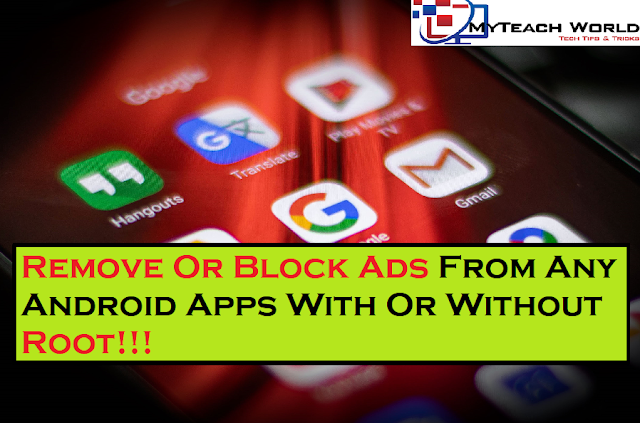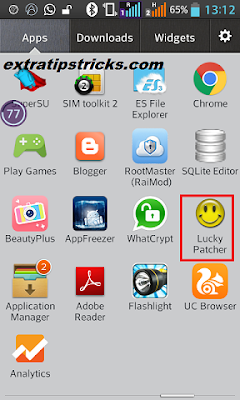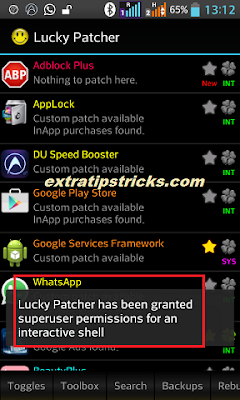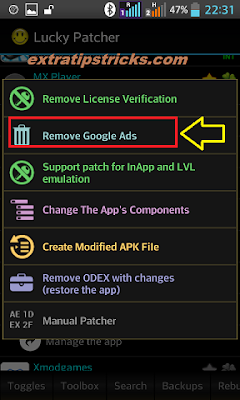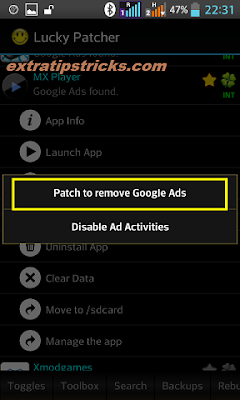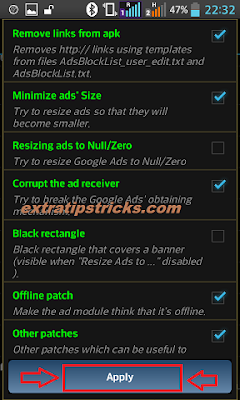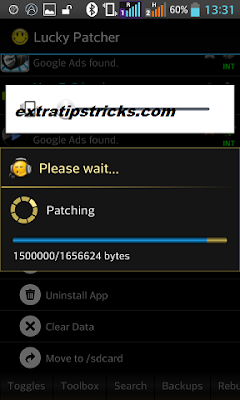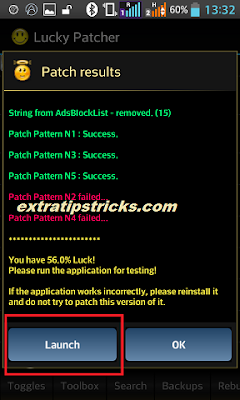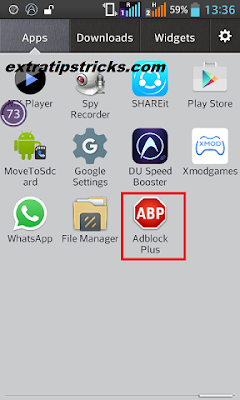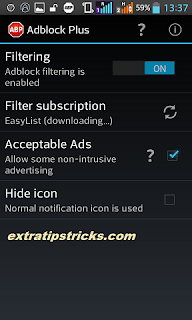#1 method: How to block any type of ads from your android apps in android phone using lucky patcher (Root -Required) -Simplest way
#2 Method: how easily remove Google ads from your android applications using adblocker plus app (No Root-Required)
#3 Method: Block ads from your device using your android system file “Hosts” ( Root-Required)–Manual way
#1 Method- Block Ads From Your Android Apps Using Lucky Patcher (Root-Required)
Follow the below-given steps carefully and remove google ads from any of your chosen apps or games here I am going to remove google ads from a very popular MX video player with proper screenshots.
Step:1) the very first thing you need to know about this trick your mobile must be rooted otherwise this app does not work.
If your mobile is not rooted and you don’t know what is the procedure to make your device rooted.
Step:2) now I assuming that your phone is rooted successfully now simply download and install lucky patcher app on your android phone you can download lucky patcher app from the below-given link
Step:4) when you open lucky patcher it asks for superuser permission (root access ) simply grant permission to it.
Step:6) Choose that application or game which having ads and you want to remove it completely from them.
Step:7) simply touch on MX player a list come having to many option like below picture simply choose ” open menu of patches” option
Step:8) After that again few options will come to click on an option named ” Remove Google ads“
Step:9) after that again few options will come to choose the “patch to remove Google ads” option and click on it.
Step:10) when you click on it you are able to check some boxes if you don’t know about these options simply make as it is like the below picture and click on the ” Apply‘ button
Step:11) when you click on apply button, You’ll see the process of removing ads from MX media player.
Step:12) after 1 minute you’ll see a new screen like the below screenshot saying that the success rate for that particular application, simply click on the launch button and see ads are removed successfully from your desire application.
- How To Transfer Contact From iphone To Gmail?
- 5+ awesome workout app for Your apple watch – 2021
- How to Set Up Proxy on Android for WiFi, and Mobile Data? | Android Proxy Settings
- How to Use Android Phone as a Webcam in OBS [via WiFi, USB]
- Best Torrent Downloader Apps For iphone – 2021 | How to Download Torrents on iPhone
- Best File Manager Apps(free) For iPhone – 2021
- Cheapest Option For icloud Bypass Service With SIM card/Calls/Data (TUTORIAL)
- 5 Great Ways For How To Clear Cache On iphone?
#2 Method: Easily Remove Google Ads Using Adblocker Plus App (No Root-Required)
Process To Remove Ads Using Adblock Plus Without Root:
Follow below given steps and learn how to configure AdBlock Plus for Android and block some annoying ads from your device.
Step:1) first of all you need to install Adblock plus app on your android device, but before installing any 3rd party app on your device you need to give permission to install 3rd party apps simply by going to Settings then developer option.
Step:2) After that download and install AdBlock Plus, you can download it from the given below link
Step:3) Now simply open addblock after installing successfully, There are two ways will come in front of you (Rooted android user and unrooted android user) simply choose one of them related to your phone which is listed below
- 3.1 On rooted devices simply grant superuser permissions to Adblock Plus.
- 3.2 On non-rooted devices: you need to add proxy manually in your Android. Don’t worry AdBlock plus automatically sets them for you but unfortunately, it is not set You will need to follow the instructions here.
Step:4) Now Adblock Plus automatically will start blocking ads.
Note:This is make sure that This adblock work until you don’t close adblock application ,if you off the feature this is not work so if you want block for all time simply make on its feature.
Important :Adblock Plus is also available as a browser extension for Firefox.