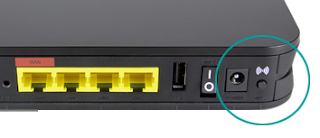Yes, I am going to show, you how you can see the Wi-Fi password on your phone or how you can easily connect to any Wi-Fi without a password. I will show you three methods in this post all the methods are working.
How to find WiFi Password on Android without Root?
- How To Download FMWhatsApp APK (Official) Latest Version 8.26 (2020)
- how to transfer contacts from iphone to android | sync icloud to android
- [Instagram Hack] Creating instagram phising page And how to hack instagram account | New Method 2020
- [Whatsapp Crash 2020] How to Crash someone’s Whatsapp or Whatsapp Group | Hang anyone’s whatsapp
- [Facebook Trick] How to create [invisible] blank name id on facebook – 2020
- [Facebook Trick] How To Make Stylish Name id on Facebook – 2020
METHOD1: SEE Wi-Fi password with QR code
You can easily see the Wi-Fi password on the android phone without root.
STEP1; First of all go to your phone settings, then go to wireless and network tap on. Wi-Fi from there you will see a list of all the available Wi-Fi networks on your phone.
STEP2; Now, tap on the Wi-Fi it will show you the QR code take a screenshot of this image as you know. you can take a screenshot with pressing both the power button and volume down button together.
STEP3; Now, you can view the saved Wi-Fi password open the browser of your phone and go to the website the link of this website is given below.
Go to Link https://zxing.org/
STEP4; Now, you can upload the screenshot here to view the password click in the upload button and choose the screenshot of the QR code and then click on submit it will show you the exact password of your Wi-Fi.
METHOD2: SEE Password using WPS Button
WPS button you can connect to any Wi-Fi without a password if you have access to Wi-Fi router but don’t know the password. you can easily connect to Wi-Fi without a password by pressing a single button.
STEP1; First of all you will find where your Wi-Fi router is in this process you don’t need any software and application on the Wi-Fi router to find WPS button.
STEP2; Now, you can see WPS button behind our when you found our WPS button just push that for a second you have about 60 seconds to connect it with your phone if you will waste that time you will have to press WPS button again after pressing the WPS button on the router.
STEP3; Now, go to your mobile Wi-Fi and here if I want to connect with wifi network. it’s asking for a password tap on more and click on WPS push button the connection process will start.
Now, it will just take four to five seconds, and it will connect to your Wi-Fi without any password WPS push button. maybe in different locations in your mobile model here.
I have another mobile let’s try on Wi-Fi section tap on, Wi-Fi preferences tap on advanced and here is WPS push button your phone will be automatically connected to Wi-Fi with your password.
METHOD3: SEE connected Wi-Fi password on your phone using IP address
In this method, you can see a connected Wi-Fi password on your phone using the IP address and Android browser.
STEP1; First of all you open phone browser, and then type 192.168.1.1 or 192.168.0.1
STEP2; Now, it will ask username and password you can find the IP address username and password on the backside of the router.
STEP3; Now, after login setting page will be opened go to wireless then tap on security tap on click here to display here you can see Wi-Fi password.
so these are three working methods to see the Wi-Fi password or connect Wi-Fi with an old password.
![[3 Methods] How to find WiFi Password on Android without Root [3 Methods] How to find WiFi Password on Android without Root](https://1.bp.blogspot.com/-ZLBkKn0bkr0/XnB57kG2PAI/AAAAAAAANAQ/wPE94y3eyIMw8hNgP-rRGnPA16tYUpcXACLcBGAsYHQ/s640/%255B3%2BMethods%255D%2BHow%2Bto%2Bfind%2BWiFi%2BPassword%2Bon%2BAndroid%2Bwithout%2BRoot%2B%2B%25284%2529.png)