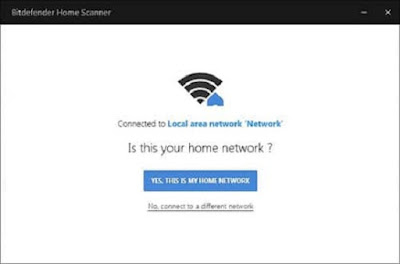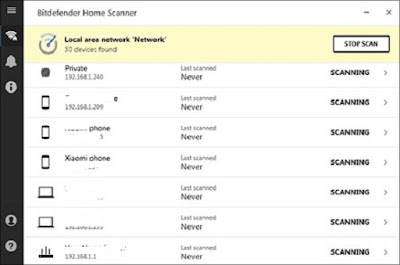But users are not aware that WiFi can make their devices vulnerable and it can be very easy for intruders to penetrate the security of WiFi.Their devices can be easily accessed, and their personal information can be stolen. Except, it can also cause financial loss.
Free Wi-Fi Tool for Analyzing and Scanning Networks Using Bitdefender Home Scanner
Bitdefender Home Scanner This is a home Wi-Fi scanner created by Bitdefender, designed to scan all devices connected to your router. This smart tool not only scans for all devices connected to Wi-Fi but also displays whether they have any security errors.
READMORE:
- [FB Stylish Name Trick] How to create stylish name id on Facebook | 1000+ Best Latest Facebook Stylish Names List 2019
- [Instagram Hack] Creating instagram phising page And how to hack instagram account?
- [Facebook Trick] How To Make Stylish Name id on Facebook?
- [Whatsapp Crash 2019] How to Crash someone’s Whatsapp or Whatsapp Group | Hang anyone’s whatsapp
- [Facebook Trick] How to create [invisible] blank name id on facebook?
- 2 Methods to download IOS paid apps for free-2019 | How to Download Paid Apps for Free on iPhone/iPad Without Jailbreak
Not only this, but it also warns you every time an unknown device is connected to your home wireless network. Bitdefender This security program is completely free, but it requires that you open an account with your email in Bitdefender.
STEP1; First of all you download Bitdefender Home Scanner from the link below, you will need to install it.
STEP2; After the installation process is over, you will need to log in with your email ID in Bitdefender. If you have not already created an account, you will have to signup here.
STEP3; Now, the configuration wizard will start. The address of your configured home network will run automatically.
If your home network is not correct, you get the option to choose another network. This can happen when your PC is connected to multiple devices. When you select your home network, this tool will start scanning all devices connected to this network.
STEP4; After scanning for all devices connected to the network, you will see a list of each device found along with its name, IP address, Last Scanned and Status. From this list, you will know which are the detected devices as if they are PC, smartphone, game console or router.
STEP5; When you click on a device from a list, you will get more details about it, such as manufacturer and MAC address.
Notification:
You get an alert whenever an unknown device is connected to your Wi-Fi.
You can check the device for security by clicking SCAN NOW for sensitivity. When the scanning is complete, this way the status will be displayed, and you can immediately block it from your router.