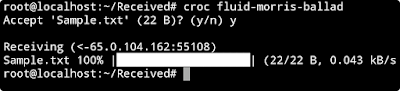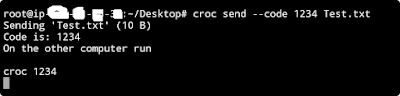Hi Guys, welcome back to my new post in this post, I will show you what is croc and how can send/received files using croc, and we will also see in this post that one can transfer files from one computer to another computer, without port forwarding with the help of croc tool.
What is CROC
Croc tool is a tool that allows you to transfer securely and simple files and folders, from one computer to another computer. a croc is a CLI-based tool, at the command line, you can transfer files to any computer.
READ MORE:
- How to Install Kali Linux on Android without Root – 2022
- How to Stop Website from Opening new Tabs?
- FRP Bypass APK Download for Android 2022 | How to Install FRP Bypass App in Android Device
- How to Avoid Brute Force Attack on Windows server | Some methods to Prevent Brute Force Attack!
- How To Secure Your Personal Data And Files – 2022
- How to download facebook videos on iphone and iPad
- How to Transfer WhatsApp Chats from Android to iPhone with AnyTrans
Croc tool also special that, this allows you to transfer files without port forwarding, which many tools do not give you this feature. another special thing is the croc, this tool has been supported by Digital Ocean.
Croc File Transfer features:
- croc allows any two computers to transfer data (using a relay).
- croc provides end-to-end encryption (using PAKE)
- croc enables easy cross-platform transfer (windows, Mac, Linux, Termux)
- croc allow multiple file transfer.
- croc allows resuming transfers that are interrupted.
- croc does not need a local server or port forwarding.
- croc ipv6-first with ipv4 fallback
- croc use proxy server, like tor.
–remember (save these settings to reuse next time default: false)–debug (toggle debug mode default: false)–yes (automatically agree to all prompts default: false)–stdout (redirect file to stdout default: false)–no-compress (disable compression default: false)–ask (make sure sender and recipient are prompted default: false)–local (force to use only local connection default: false)–ignore-stdin (ignore piped stdin default: false)–ip value (set sender ip if known e.g. 10.0.0.1:9090–relay value (address of the relay default: “142.93.177.120:9009)–relay6 value (ipv6 address of the relay to receive to file default: “2604.a880.800.c1::14c:1”)–out value (specify an output folder to receiver to file default: “.”)–pass value (password for the relay default: “pass123”)–socks5 value (add a socks5 proxy [$SOCKS5_PROXY]–help -h (show help Menu default: false)–version -v (print the version info default: false)
How to install croc tool in Linux
Now let us see how you can install croc and how you can use the croc tool in your Linux machine. note I will show it using my Linux operating system, according to the operating system you are using, you will get the command below. Step by step follow me-
STEP1: First of all, you need to install the croc tool in your Linux machine, so that you can use the croc tool, then you can copy the below command. with this help, you can install croc tool in your system.
curl https://getcroc.schollz.com | bash
STEP2: We will see the demo how to transfer files with the help if croc, in this demo I am going to use a simple transfer method. I am going to transfer the direct file with the help of croc, then you see in the image below. how did I send.
croc file_name
STEP3: Now, we will see how you can transfer files with the help of password authentication. we will put password authentication, in this case, so that receiver can receive the file from the password. in the image below, you see how I have done it.
croc send –code 1234 file_name
STEP4: Now, we will see how you can send multiple files at the same time. which will benefit, the receiver will get multiple files at the same time, so that its time, as well as your time, will be saved in this process. in the image below, you see how I have completed this process.
croc file_name secound_filename
How to install Croc tool in MacOS:
brew install croc
apart from this, if you have MacPorts installed inside your Mac operating system, then you can use it to install the croc.
sudo port selfupdate
sudo port install croc
How to install Croc tool in Windows
Now, we see how you can install the croc tool inside your Windows operating system. and from windows, you will be able to transfer the command line files.
if you have scoop installed inside your windows operating system, then you use below command.
scoop install croc
apart from this, if chocolatey is installed inside your windows machine, so with the help of chocolatey, you can install croc tool on your windows machine.
choco install croc
How to install Croc tool in Arch Linux
pacman -S croc
How to install Croc tool in Alpine Linux
Now, let us see how you can install the croc tool inside the Alpine Linux. you must install some dependencies before installing croc in Alpine Linux.
apk add bash coreutils
wget -qO- https://getcroc.schollz.com | bash
How to install Croc tool in Termux
Now, we see how you can install croc tool inside Termux. because many users use Termux. it will be helpful for them to use croc, inside Termux to transfer files.
pkg install croc
How to install Croc tool in Gentoo
Now, we see how you can install croc tool inside Gentoo Linux machine. the package manager of Gentoo is different, so you can install it using the command given below.
emerge net-misc/croc
How to build Croc tool Source Using GO language
Now, we will see how you can build its source with the help GO language, you will have to install the GO language inside your machine.
GO111MODULE=on go get -v github.com/schollz/croc/v8
Last Word: In this way, you can easily install croc tool in Linux, and how can use croc. with the help of croc, you can transfer your files securely, and fast from one computer to another computer.
This is enough for now, we will meet very soon with a new and very interesting article. Thank you so much to read my article post, if you like this and want to get daily updates, I wish you all are always happy and stay tuned with us as always.